Best Software of Editing Photos For Non-Professionals (Photoshop Alternative)
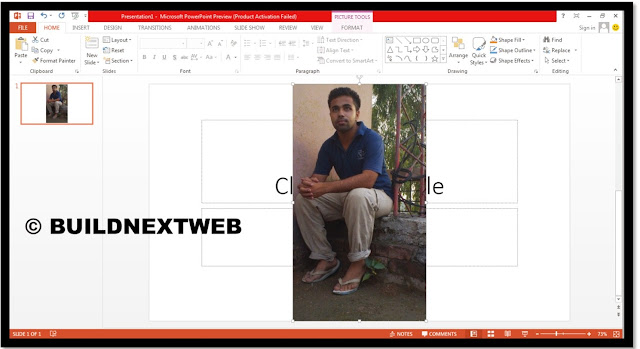 We all are aware of Photoshop, but very little people knew about its interface and usage. Here is another alternative way to edit photos ever functionality.
We all are aware of Photoshop, but very little people knew about its interface and usage. Here is another alternative way to edit photos ever functionality.It’s Microsoft Office’s PowerPoint 2010/2013 (Not sure for earlier versions) which comes with advance options for photos for editing or remaking them into their new version. Hats off to Microsoft. With the PowerPoint it had been became very easy to blur background, changing background and enhancing to professional level with a little effort and tools.
In this tutorial we will learn about basic enchaining using PowerPoint 2013 like changing brightness contrast, adding softness or sharpness to photos. The User interface of Microsoft Office 2013 is very easy simple and almost everyone it aware of it. I have tried to clear every point even with the help of demonstrating images.
Let’s learn it step by step.
Open PowerPoint (Office 2010/2013).
- Drag and drop photo you want to enhance.
- Click on format
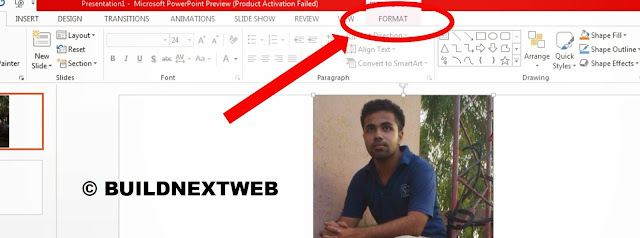
- Here are many options you can observer in the image below.
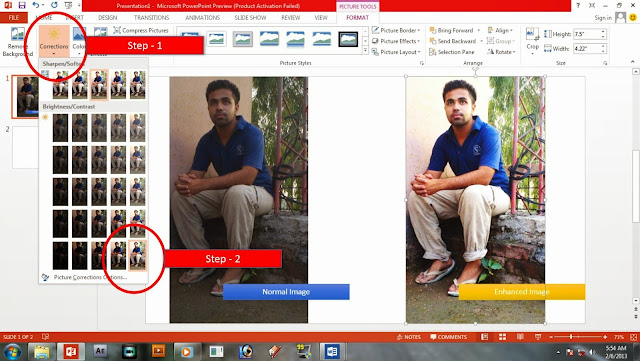
- In picture 1 you can observe, we can change brightness and contract with live previews.
- In picture 2 you can observe, we can change colors, saturations and tones.
- In picture 3 you can observe, we can add advance artistic affects to images.
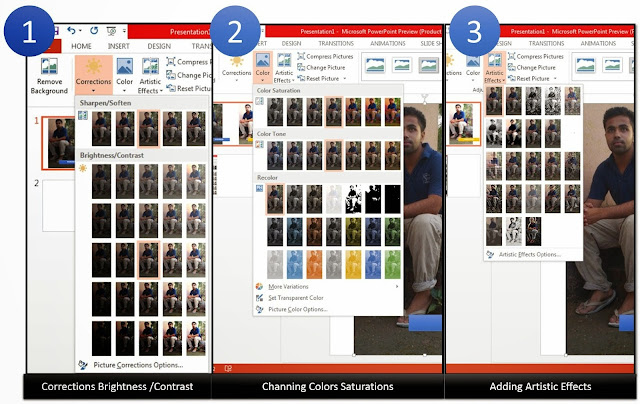
This for those who may don’t know how to save picture in PowerPoint as jpeg, png.
How to Save Picture in PowerPoint
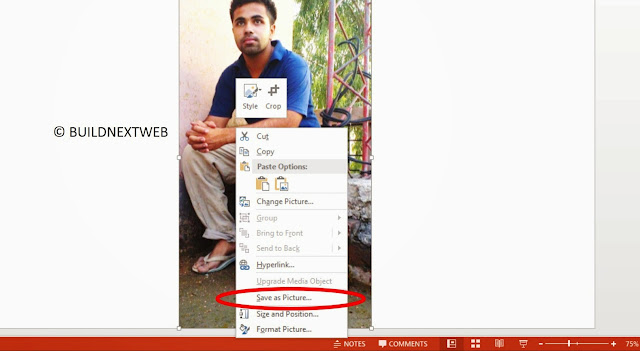
Right click picture (+other elements like text or else) and click on save as picture.
ABOUT THE AUTHOR
Hello We are OddThemes, Our name came from the fact that we are UNIQUE. We specialize in designing premium looking fully customizable highly responsive blogger templates. We at OddThemes do carry a philosophy that: Nothing Is Impossible
0 comments:
Post a Comment